Let’s Connect!
Work can be a fun when we know and understand each other well. Let's start conversation to new beginning
+91 63542 35108
To discuss what we can do for you Give us a Call
connect@ashutec.com
Tell us about your next project Write to us
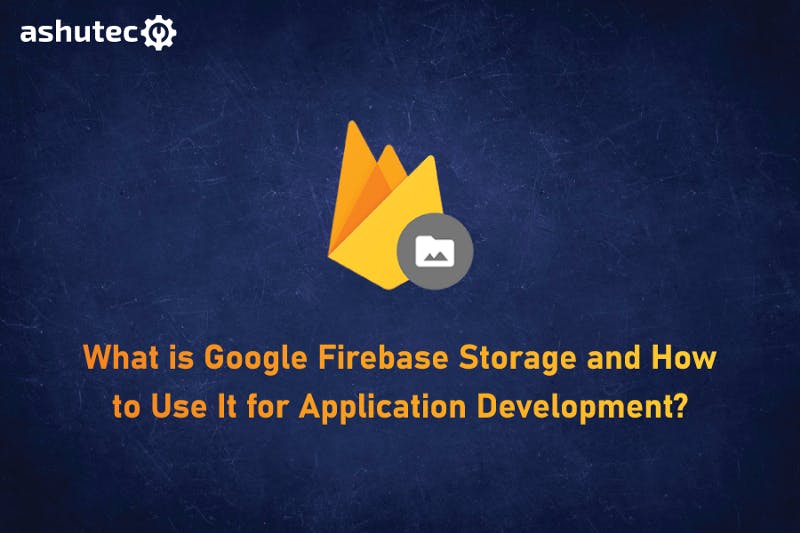
We all know Firebase is a Google Powered web and mobile application development platform. It comes with various functionalities that help developers to build full-fledged applications. Firebase projects also create Google Cloud storage where all the project data is stored.
Google Firebase Storage is one of the functionalities of Firebase that can be integrated with apps. It enables developers to leverage Google’s cloud security features right into the Firebase apps. The most common use of Firebase storage is to use it to store user-generated content easily in the database.
Some apps such as social media, blogging, or others need the functionality to let users upload, read, download, and even delete content whenever needed.
Thus, Firebase storage comes in handy for developing such web applications and even mobile apps too. But what is exactly Firebase Storage? Let’s understand a bit about it:
Google’s Firebase storage is a service that developers can use for various purposes including uploading, storing, and downloading files generated by app users. The best thing about this type of storage system is that there is no need for server-side coding.
Firebase Storage uses Google’s very own cloud storage buckets to store files that allow accessibility from both Google cloud and Firebase. The Cloud buckets are formed within a hierarchical structure.
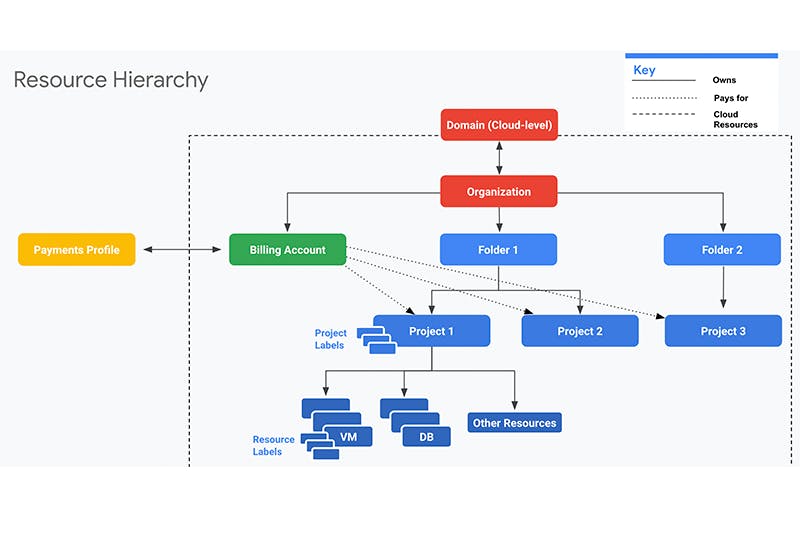
Another great thing about Firebase cloud storage is how seamlessly it integrates with Firebase Authentication. This enables developers to organize the uploaded files based on each app user and implement access control if required. Further, the storage can scale automatically when needed so that you don’t have to worry when the storage gets too large.
Now that we know what Firebase Storage is and what it can do, let’s get to the main course of this post which is how to use it for application development.
For the sake of showing the process, I’ll explain how to get started with Firebase storage with Android Project. For the same, we’ll first have to add Firebase to the particular Android application before getting on with the firebase integration with your app. Once complete, let’s see what steps to follow:
The first step is to create a default cloud storage bucket. Let’s see how you can do so:
Firebase Cloud Storage provides declarative rules languages that allow you to define how your data should be structured. Further, it should define how your data be indexed and when it can be read from and written to.
By default, such access to read and write is restricted for Cloud Storage so that only authenticated users can access it. To access it without setting up the authentication, you must configure your rules for public access.
This will make Cloud Storage open to everyone and anyone even to people who do not use your app. So, make sure to restrict Cloud Storage again after you set up authentication.
To add the SDK, first declare the dependency using Firebase Android BoM for the Cloud Storage Android library in the Gradle-file module. Here’s how you can do so,
For Java Android:
dependencies {
// Import the BoM for the Firebase platform
implementation platform('com.google.firebase:firebase-bom:30.1.0')
// Declare the dependency for the Cloud Storage library
// When using the BoM, you don't specify versions in Firebase library dependencies
implementation 'com.google.firebase:firebase-storage'
}For Kotlin+KTX Android:
dependencies {
// Import the BoM for the Firebase platform
implementation platform('com.google.firebase:firebase-bom:30.1.0')
// Declare the dependency for the Cloud Storage library
// When using the BoM, you don't specify versions in Firebase library dependencies
implementation 'com.google.firebase:firebase-storage-ktx'
}The first step to setting up and accessing your cloud storage bucket is to create an instance of Firebase Storage. Here’s how you can do so:
For Java Android:
FirebaseStorage storage = FirebaseStorage.getInstance();
For Kotlin+KTX Android:
storage = Firebase.storage
Now you are ready to use Cloud Storage!
Few cases require an additional setup. This includes:
If you want to use multiple cloud storage buckets or use another one than the default provided one, then create an instance of Firebase Storage that references your custom bucket. Here’s how you can do so:
For Java Android:
// Get a non-default Storage bucket
FirebaseStorage storage = FirebaseStorage.getInstance("gs://my-custom-bucket");For Kotlin+KTX Android:
// Get a non-default Storage bucket
val storage = Firebase.storage("gs://my-custom-bucket")Now we know what Google Firebase Storage is and how we can utilize it to develop a mobile app or even web applications. I have explained the process of how you can integrate it into the Android app. However, there are some prerequisites to it that you must keep in mind before you start off with the development process.
Alternatively, you can outsource the same work to a reliable outsourcing company such as ashutec. We have an apt team of mobile and web developers to build unique, scalable, and maintainable software and product solutions. Contact us or write to us at connect@ashutec.com to consult our experts on how you can integrate Google Firebase Cloud Storage for your applications.

